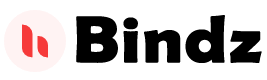How To Fix Blue Screen Dead-lock Error
Hello Gyz!
Blue Screen of Death is a very common error that occurs in all the
versions of the Windows OS, be it Win XP, or Win Vista or Windows 7. A lot of
major as well as minor hardware and software related issues can lead to Blue
Screen of Death (BSOD).
Step 1. Some BSODs are so bad that you may end
up installing fresh copy of Windows on your system. If you are not able to
access your data after the occurrence of BSOD, you may also end up losing all
your precious data. So, you need try your best to reach the desktop. You can
try the ‘Last Known Good Configuration’ option or by going into the Safe Mode.
You can try both of these options by pressing the F8 key before the appearance
of the Windows loading screen. If you do it correctly, you will see the
‘Windows Advanced Options Menu’ screen where you will see options like Safe
Mode, Safe Mode with Networking and Last Known Good Configuration.
Step 2. When you see the BSOD, you should read
the message that appears on it carefully. Usually, the error screen contains a
‘STOP ERROR’ code that consists of numbers and alphabets. The code varies
depending on the problems that have caused the respective BSOD error. So, the
first thing you need to do is make a note of the error code
Step 3. If your system is displaying the BSOD
screen after recent installation of hardware or software, you can try
uninstalling the hardware or software and see if that resolves the issue..
Repairing
registry errors by making use of registry applications can help in getting rid
of BSODs that are caused by software. Alternatively, you can also try the
System Restore option to go back to a date when your system was working
perfectly fine.
Step 4. The next thing you need to is to find out what has caused the BSOD by researching on the internet. You can do this on your secondary PC. All you need to do is type the STOP ERROR code on Google and find out what solutions are available. A very good way to find solution for all kinds of BSOD errors is to visit the Microsoft Support website. At Microsoft Support, you will get all the possible solutions that you can try to get rid of the BSOD screen
Step 4. The next thing you need to is to find out what has caused the BSOD by researching on the internet. You can do this on your secondary PC. All you need to do is type the STOP ERROR code on Google and find out what solutions are available. A very good way to find solution for all kinds of BSOD errors is to visit the Microsoft Support website. At Microsoft Support, you will get all the possible solutions that you can try to get rid of the BSOD screen
Tags
OS's Tricks